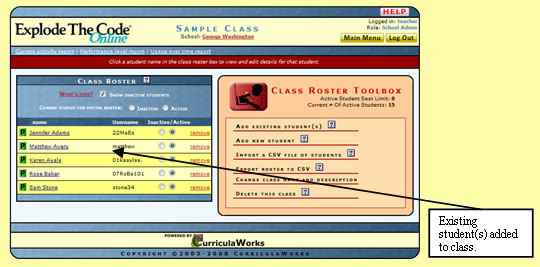How-To Guides
Adding Existing Students to a Class
Step 1
In the red Student & Class Roster Management section of the main menu, click the class you want to add students to under My Class Rosters.
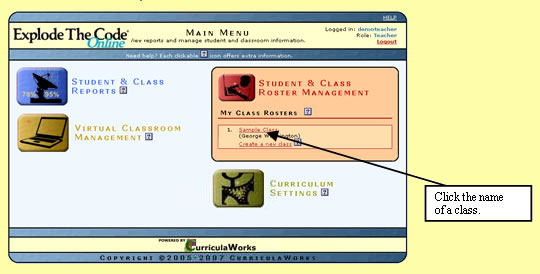
Step 2
When the screen with the class name appears, go to the Class Roster Toolbox, and click Add Existing Student(s).
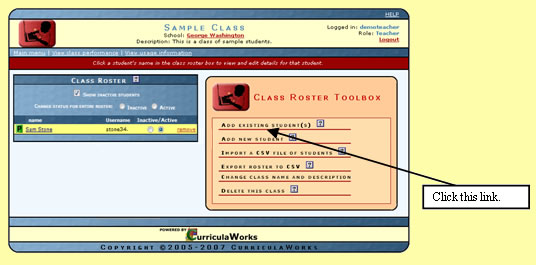
Step 3
A list of all students in the school will appear in a scroll box. Click a student's name to highlight it. Then click Add the selected students to this class.
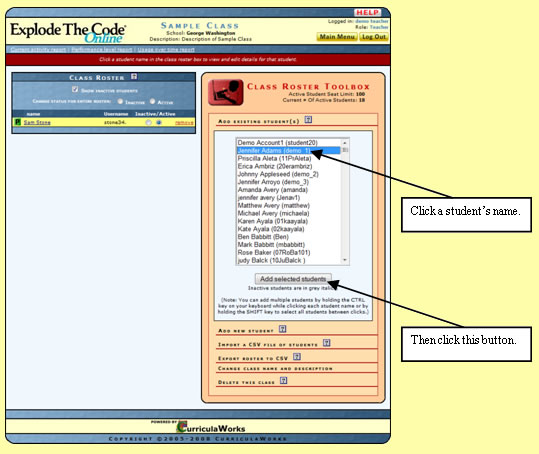
If you wish to add multiple students at once, simply click the first student's name, then press and hold the CONTROL key as you click the other students' names. Then click Add the selected students to this class.
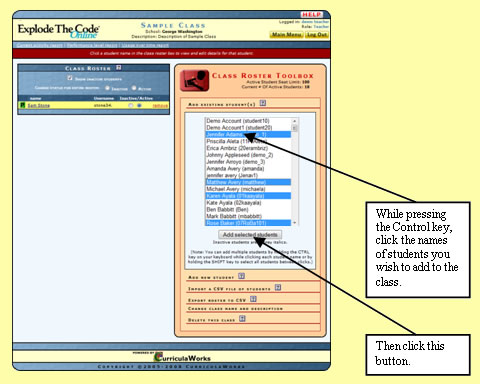
Step 4
You can now view the student(s) added to the class.