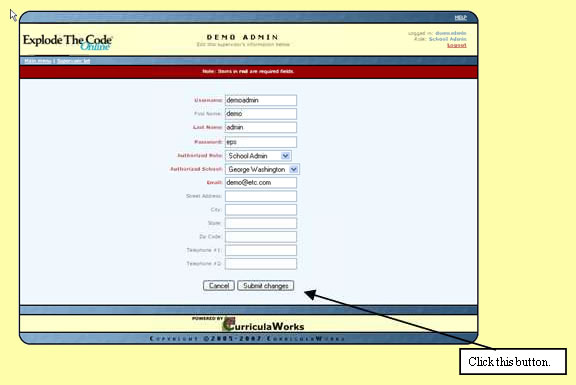How-To Guides
Changing the Administrator Password
Step 1
Click the red button labeled Student & Class Roster Management.
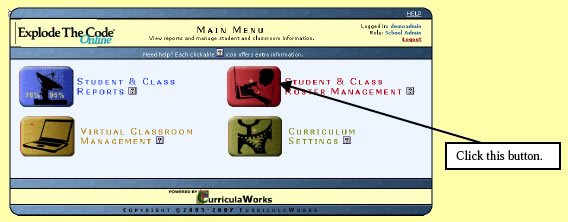
Step 2
Under the Teacher & Admin Management section, click the View, edit, or delete current teachers and admins link.
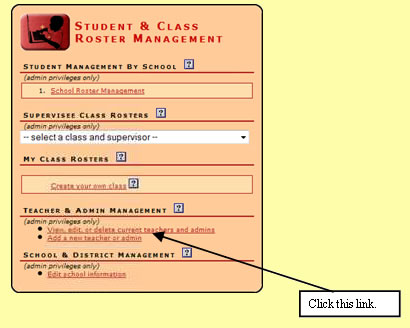
Step 3
Click the Edit link next to the admin account you want to change.
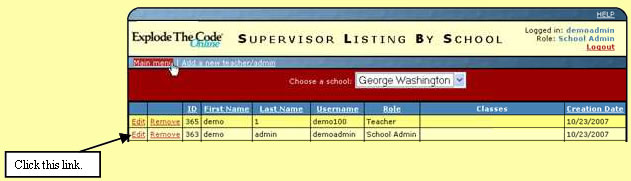
Step 4
In the box next to the Password field, type in the new password. Then click Submit changes.